Clustering
A simple term which refers a bunch or group,
In computer terminology refers to bunch of computers.
High Availability
Name itself tells making something which is available all
the times.
We can't imagine a website like google or ebay going down
even for few seconds.There are organisation who can't afford even few seconds of downtime (planned or unplanned).So High Availability has become more important these days
For example we want to make a website/service highly available.
The website may use the following:
Database( some times more than one)
Webserver(some times more than one)
NIC Cards
Storage Connectivity
Internet Connectivity
Power Supply
List goes on.........
It indirectly means that we need to make all the above( sometimes even more) highly available.And its not possible to monitor all these manually, no one
knows when something is going to break or fault.
Here comes Clustering into picture, A group of computers
which are configured in such a way that they can overcome
failures for applications, etc and provide resilency
The load is distributed across different servers, and even
if any of the servers fails, the application is still
accessible via other cluster nodes
Generally a software which manages all these things known as Cluster Server.
A cluster compromises of redundent nodes to provide High
Availability, minimum configutaion requires 2 nodes.
Cluster Server software monitors all resources required to
run an application or service.
It checks the health of disks, R/W access, N/W Access, DB
Access, etc the way we configure it.
For example if something goes wrong say Some process/thread
related to Web Server is killed, it(Cluster s/w) immediately
detects that and gracefully shutsdown the application on
that node and starts it in another node ( redundent )
Major Vendors:
Symantec - Veritas Cluster Server
Sun - Solaris Cluster
Microsoft Microsoft Cluster Server
IBM - IBM Cluster
HP - HP Service Guard
To know more, check the following
http://en.wikipedia.org/wiki/Cluster_(computing)
Monday, January 25, 2010
Tuesday, January 19, 2010
Avoid Spam in GMail
Spam mails are annoying almost all netizens.
Sometimes it happens that we need to subscribe to some service (and see what it provides) and we guess/don’t know whether it may spam us.
But we are left with no other option than to give our e-mail and subscribe.
Here's a good idea to prevent such spam in GMail.
First know your Gmail Address
In GMail your address looks like your.name@gmail.com and no one else will have email address like you.r.name@gmail.com.
GMail has got nothing to do with (.), it ignores any dot (.) in email address.
Gmail doesn't recognize dots as characters within usernames, you can add or remove the dots from a Gmail address without changing the actual destination address; they'll all go to your inbox, and only yours.
For example, if your email address looks like
user.name1@gmail.com
Sending mail to following will come to your mail box only.
u.s.e.r.n.a.m.e.1@gmail.com
username1@gmail.com
u.s.e.r.n.a.m.e.1@googlemail.com
username1@googlemail.com
And even
username1+something@gmail.com this one refers to the same.
Avoiding Spam
If you need to subscribe to some abseexyzee.com and you suspect that it may spam you (and you want to try that), then follow these steps to avoid spam.
While giving your details in abseexyzee.com just give your email as username+test@gmail.com
username+test@googlemail.com
If abseexyzee.com starts sending spam they will be sent to username+test@gmail.com
Login to GMail at http://mail.google.com (use https for secure version) and Click on Settings top right.
Create a filter which deletes(depends how you create a filter) mails which come with that address username+test@gmail.com
Let us see how to create a filter in GMail
Creating a Filter in GMail
1. Click Setting in GMail
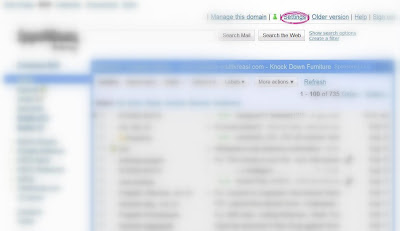
2. Go to Filters tab
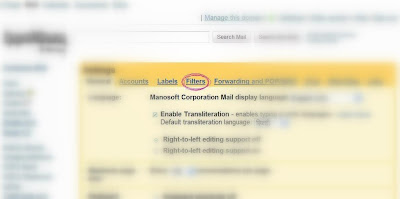
3. Click on Create a new Filter
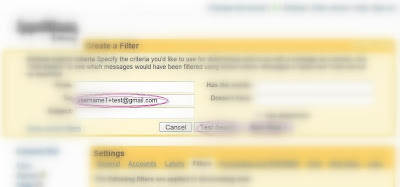
Just create a filter according to your requirements.
If you want to filter messages coming to username1+test@gmail.com
Specify that in to column, and others fields...
You can Test Filter using Test Search or Next Step to choose action
4. Select the option which you want to do.
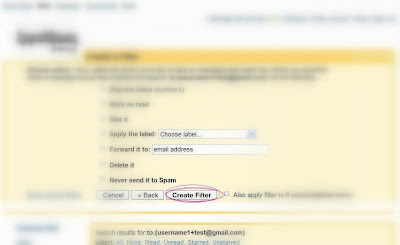
Like delete, mark it as read; apply a label, etc, etc..
5. If a mail comes with username1+test@gmail.com it will be deleted (Depending on what you action you have chosen).
In this way you can avoid spam :-)
NOTE: abseexyzee.com is given only for illustration purpose, i have got nothing to do with this site even if it exists.
Sometimes it happens that we need to subscribe to some service (and see what it provides) and we guess/don’t know whether it may spam us.
But we are left with no other option than to give our e-mail and subscribe.
Here's a good idea to prevent such spam in GMail.
First know your Gmail Address
In GMail your address looks like your.name@gmail.com and no one else will have email address like you.r.name@gmail.com.
GMail has got nothing to do with (.), it ignores any dot (.) in email address.
Gmail doesn't recognize dots as characters within usernames, you can add or remove the dots from a Gmail address without changing the actual destination address; they'll all go to your inbox, and only yours.
For example, if your email address looks like
user.name1@gmail.com
Sending mail to following will come to your mail box only.
u.s.e.r.n.a.m.e.1@gmail.com
username1@gmail.com
u.s.e.r.n.a.m.e.1@googlemail.com
username1@googlemail.com
And even
username1+something@gmail.com this one refers to the same.
Avoiding Spam
If you need to subscribe to some abseexyzee.com and you suspect that it may spam you (and you want to try that), then follow these steps to avoid spam.
While giving your details in abseexyzee.com just give your email as username+test@gmail.com
username+test@googlemail.com
If abseexyzee.com starts sending spam they will be sent to username+test@gmail.com
Login to GMail at http://mail.google.com (use https for secure version) and Click on Settings top right.
Create a filter which deletes(depends how you create a filter) mails which come with that address username+test@gmail.com
Let us see how to create a filter in GMail
Creating a Filter in GMail
1. Click Setting in GMail
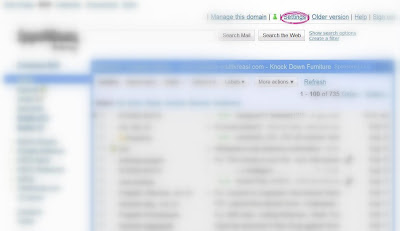
2. Go to Filters tab
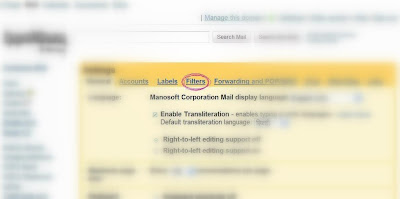
3. Click on Create a new Filter
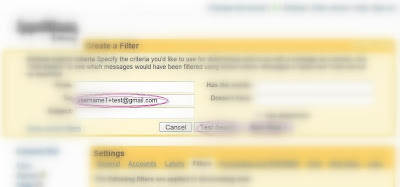
Just create a filter according to your requirements.
If you want to filter messages coming to username1+test@gmail.com
Specify that in to column, and others fields...
You can Test Filter using Test Search or Next Step to choose action
4. Select the option which you want to do.
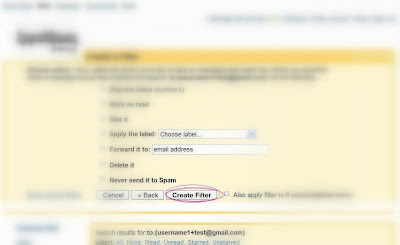
Like delete, mark it as read; apply a label, etc, etc..
5. If a mail comes with username1+test@gmail.com it will be deleted (Depending on what you action you have chosen).
In this way you can avoid spam :-)
NOTE: abseexyzee.com is given only for illustration purpose, i have got nothing to do with this site even if it exists.
Subscribe to:
Posts (Atom)
